
Submitting your nomination for your school's Board Elections
Are you wanting to complete a nomination to become a candidate for your school's Board? Follow these steps to submit your nomination.
It's super easy and quick to put forward a nomination to become a candidate for your Board. Start by with visiting the School Election Manager's homepage at https://boardelections.nz/ .

You'll see a yellow bar along your screen with a Search Bar to find your school. Use the Search Bar to type in the name of your school, and click on the right one on the drop down bar. This will take you to the school's election page.
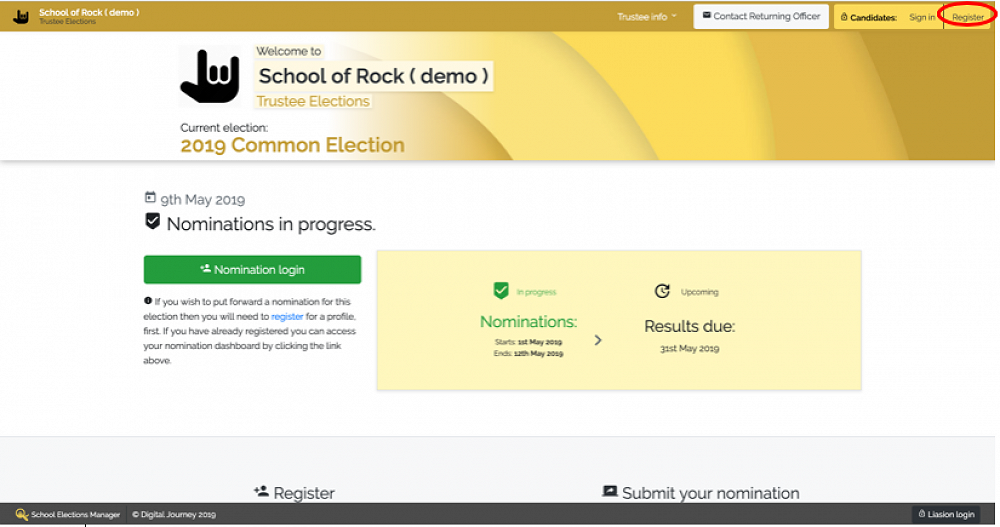
You can see here that the Nominations are open, and will close on May 12th - but your school's election dates will be different to our demonstration school we have set up.
You will need to create a new profile in order to start your nomination. You can do this by clicking the 'Register' button on the top right-hand side of the page header.

When you click this, you'll be taken to a Registration page like this one, where you need to insert your full name, email address and a strong password. When you click the blue 'Submit' button once you're done, the system will send you an email with instructions to validate your email address. The email will look something like this;

Make sure you click on the blue 'Validate Registration' link in the email to be taken to your Nomination Dashboard. The Nomination Dashboard is where you will complete your Nomination form to become a candidate. The page will look like this one;

Here, you can see that John has 3 days until his school's nominations close to complete his form. To start filling out your form, just scroll down the page.
Work through the Nomination form - making sure to fill out all of the fields when prompted.
Note: When you are typing your telephone number, make sure you do not include spaces or symbols.
You can add a short bio about yourself, which can be no more than 400 words long. Please note that any extra spaces or symbols may be counted as an extra word, so even if you write on a word processor, the system may pick up your word count differently.
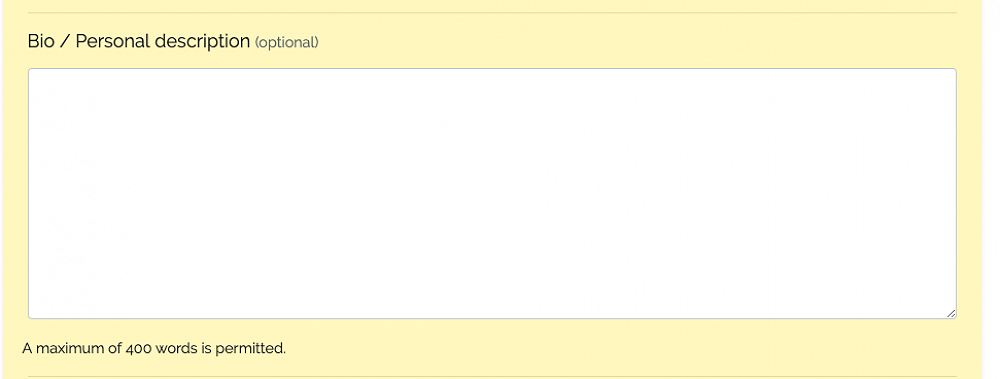
You're also able to upload an image (no bigger than 2MB). You can upload the photo from the computer/device you are using by clicking the 'Browse' button.

When you get to the bottom of the form, make sure you read and acknowledge the 'Section 103B Requirements.' To read the section, just click on the blue writing (on the first line) in the red box, and there will be a pop-up box containing the Requirements.


You are not able to submit your Nomination if you have not agreed to these Requirements, but it is important that you read them.
When you are happy with your Nomination form, you can click the 'Submit Nomination' button at the end of the form and your Nomination will be sent to the Returning Officer for review. To logout, click the yellow person on the top right-hand side of your page and click 'Logout'.

While the Returning Officers hope to review the Nominations quickly, there may be some delay if they get a lot of Nominations at once.
At any point, you can log back onto your dashboard and check the status of your Nomination by searching for your school on the School Elections homepage, and logging in using the green 'Nomination Login' button, or the yellow 'Sign in' button in the top right-hand side of the screen.

If you have any issues trying to log in, please contact Wayne at CES on 0800 205 267 for help.
Feel free to distribute this to your school community to remind and help them make their nomination for your board. We've also attached an easy to follow poster that could also be useful for you.
