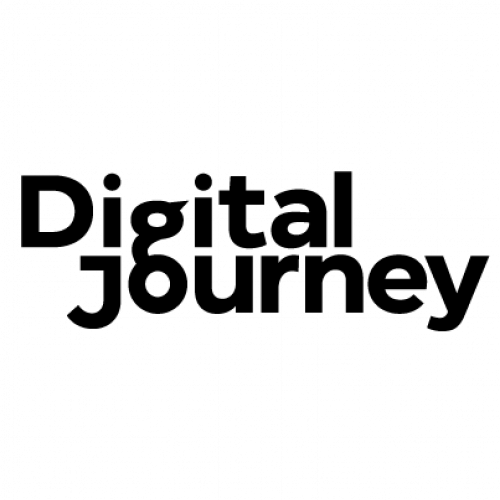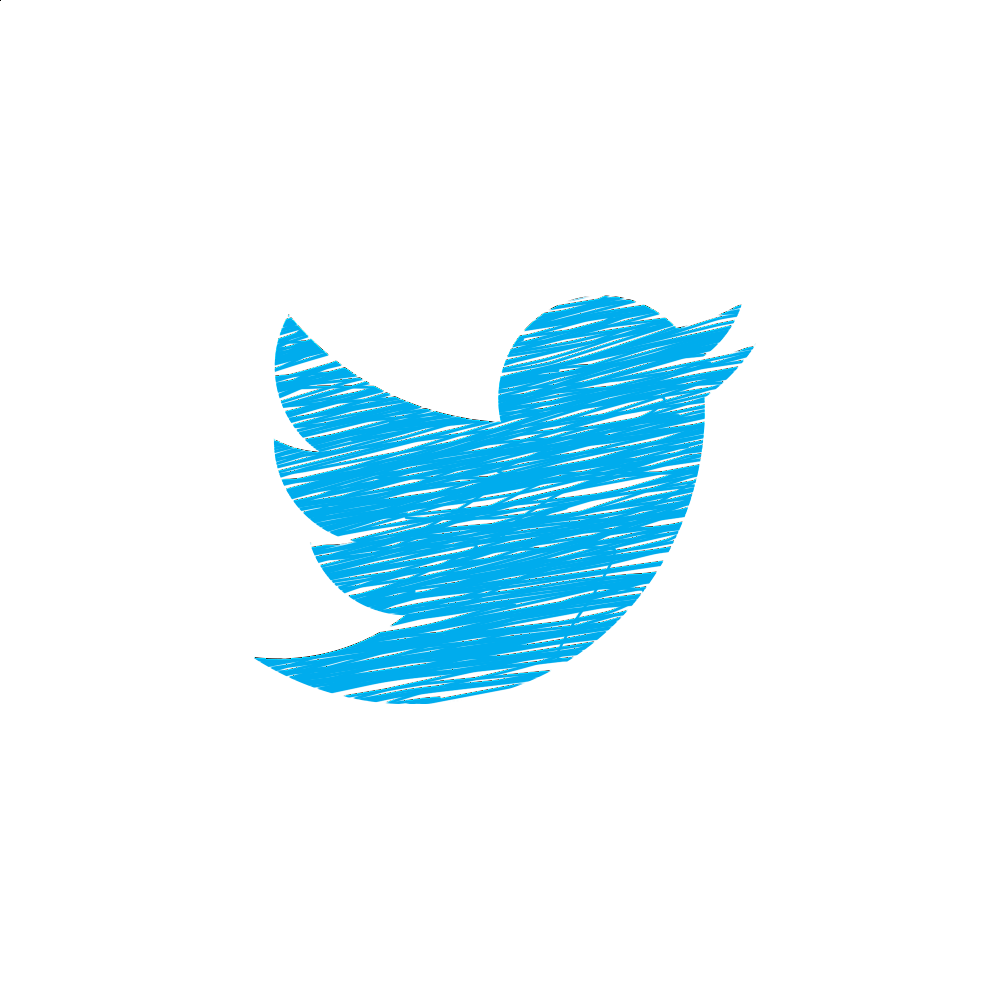
Using the '@' reply on Twitter
Interaction with your followers on Twitter is essential, but what is the best way to use the '@' reply?
The reply function on Twitter can be confusing when you first start using it! It's designed for you to send a response to someone when they have sent a tweet. It's done by hovering over the small left-pointing arrow on the bottom right of the tweet named 'Reply'. This lets you reply directly to the person who sent the tweet.
One of the strange things about this function is that not all of your followers will end up seeing your tweet, and maybe not even the person who you're replying to (though this only happens on occasion). It could come up on their homepage or in their notifications, and who checks their notifications that often anyway!
However, using the @ reply is a great way to publicly work on your brand awareness and to ensure that your audience continue to interact with you. Whenever you do get a notification that you've been mentioned in a tweet, never ignore it! Even if it's something negative, it's a great chance to make it known that your business is committed to providing good customer service. It's important for your followers to see that you will make an effort to look at and reply to their comments and tweets that mention you. Using the @ reply is a great way to continue to engage with your followers and encourage them to keep interacting with you.
One way to get all of your followers (and others if your account is public, which it should be!) to see your tweets and mentions is to do a regular tweet and use the @ function to tag someone in that tweet. This way, your followers will get to see what you and the other user are tweeting about. But make sure you don't go too overboard with publicly tweeting other users as it can get quite annoying for your followers to constantly see.
Once you get the hang of using the @ function on Twitter, you'll be amazed at how easy it is to bring your followers into conversations with you and to interact with them as well.