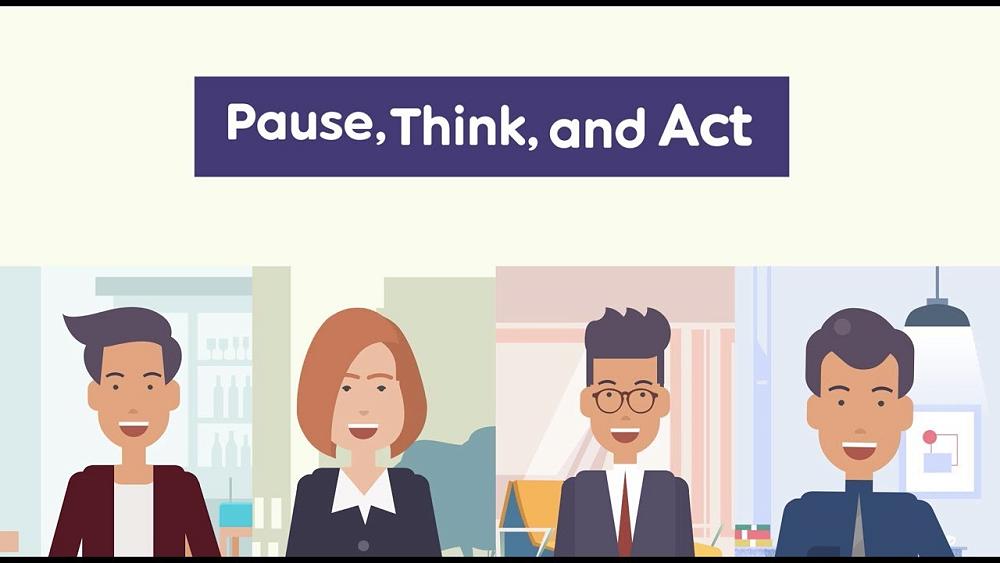Cyber Security - How to Protect Yourself
In a world where online scams are becoming more sophisticated, it’s vital to know how to protect yourself, your church, and your whānau from cyber threats.
This guide combines advice from Netsafe, Diocesan resources, and other trusted sources to help keep you safe.
1. Netsafe’s “Get Set Up for Safety” Resources
Together with Chorus, Netsafe has developed a collection of guides designed especially for older adults — though useful for everyone.
Resources include:
How to spot a scam
Staying connected on social media
Securing your devices
User-friendly device settings
Safer shopping, banking, and investing online
Online safety glossary of common terms
You can read, download, or print these booklets and watch instructional videos at:
🔗 www.netsafe.org.nz/olderpeople
2. Cyber Security Guidelines for Churches
We have a Cyber Security Guidelines document for churches and individuals, with practical steps for keeping your systems safe. Vestries are encouraged to use this as part of their annual risk review.
📧 Contact the Diocesan Office for a hard copy or for help applying the advice in your context.
3. Common Cyber Threats & How to Avoid Them
Email scams
Check the sender’s email address carefully — scammers often use addresses that look similar to genuine ones.
If you’re unsure, phone the sender (using a known number) before responding.
Avoid clicking links from unknown senders.
Report scams to Netsafe: www.netsafe.org.nz/report
WhatsApp & social media scams
Scammers may impersonate people you know — even church leaders — asking for money or vouchers.
Check the phone number.
Report and block the contact.
More options → Report/Report Spam
Tick Block contact and delete messages
Click Report
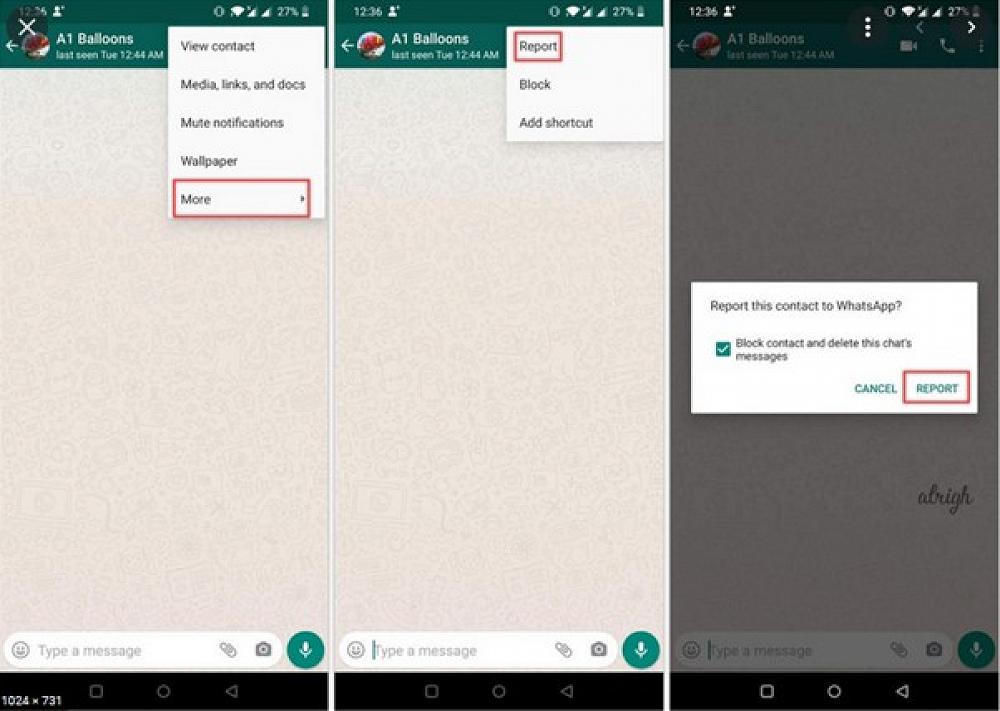
Phishing
Phishing emails pretend to be from a trusted organisation (bank, government, etc.) to trick you into giving personal or financial details. They may:
Use official-looking logos and language
Ask for bank details, login credentials, or ID documents
Target specific groups or organisations
If you suspect phishing:
Delete the email if you haven’t clicked anything.
If you’ve shared personal/financial info:
Contact your bank or service provider immediately.
Change your passwords.
Get a free credit check from Centrix, Illion, or Equifax.
4. Strong Passwords & Account Security
Use long, unique passwords for each account.
Consider a password manager to store them securely.
Enable two-factor authentication (2FA) wherever possible.
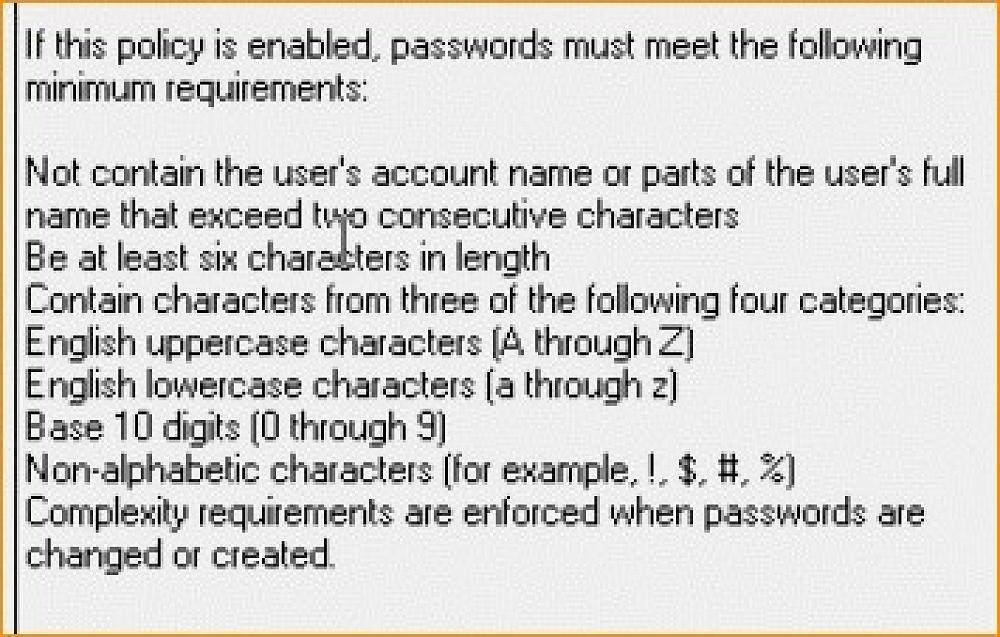
5. Stay Alert – Ongoing Vigilance
Cyber threats evolve constantly. The best defence is to:
Think before you click.
Verify before you share.
Keep your devices updated.
Share safety tips with your congregation and whānau.
💡 Extra Tip for Vestries & Committees: Consider running a short cyber safety training session at a meeting — even 5 minutes on spotting scams can prevent costly mistakes.