
Adding MPI Shape Files (Boundary Layers) to TimeZero Professional v4 or v5
Obtaining Shape Files from MPI
Boundary/shape files are available for download at https://data-mpi.opendata.arcgis.com/ & https://data.linz.govt.nz/ but it is a longwinded process (to download individual files as .kml format, import to TZ Pro and then edit the boundary transparency/colour).
So, to make it easier ENL have downloaded the main boundaries from MPI and LINZ; and then we have converted to TZX format (TZ Pro v4 or v5) and modified colour and transparency. You can find the files located here:
https://drive.google.com/drive/folders/16rS4UTqw5qyMZghkOt3mUccQFQmwJSK5?usp=sharing
You will note that we have left the layers as separate folders, so users can select specific layers they wish to import. Also, we have left the .kml source data in each folder as wells as the .tzx file – so in future users can see which specific file was used for conversion.
Note: ENL take no bearing/responsibility for the accuracy of the data. It is on the user to ensure the data is accurate and up to date (similar principle to marine charting).
Importing to TZ Pro v4 / v5
It is a straightforward exercise to import .tzx files to TZ Pro. Feel free to share the data – as the data is open source. Once loaded you can leave as separate layers in TZ Professional (version 4 or 5). You can also merge into a single file, or several grouped files. It’s very flexible.

These are some fishing & maritime boundaries we can add to TZ Professional (your TZ Pro system will need to be version 4 or later)…

Locking Boundaries
It is possible to lock the layers & boundaries with password protection.
This means you can create boundaries and configure settings, and then lock the system down with a password – so skippers cannot make any adjustments to the boundaries at sea.
Effectively what we are doing is locking specific layers and then locking down the user interface.
Create a new boundary layer
Configure all boundaries and alerting settings to suit
Go to Manage Layers. Select a different layer as Active layer
“Lock” the layer/s you created at step 1 (note you cannot lock an active layer, hence step 3 above)
Go to TIMEZERO (top left of screen), and select “Lock User Interface”
It will prompt for a password. Enter your own password twice.
Locked layers (per step 4) are now locked down. As such locked down Boundary layers cannot be edited by the captain or crew
Note, only layers (boundaries) that were locked down cannot be edited. The captain still has full editing capability for “non-Locked” layers/data
Suggest you keep passwords shoreside. You can access remotely via TimeZero and unlock the User Interface to configure ships boundary settings etc, and then lock again before you logout.
Below are the relevant pages from the TZ Pro user manual...

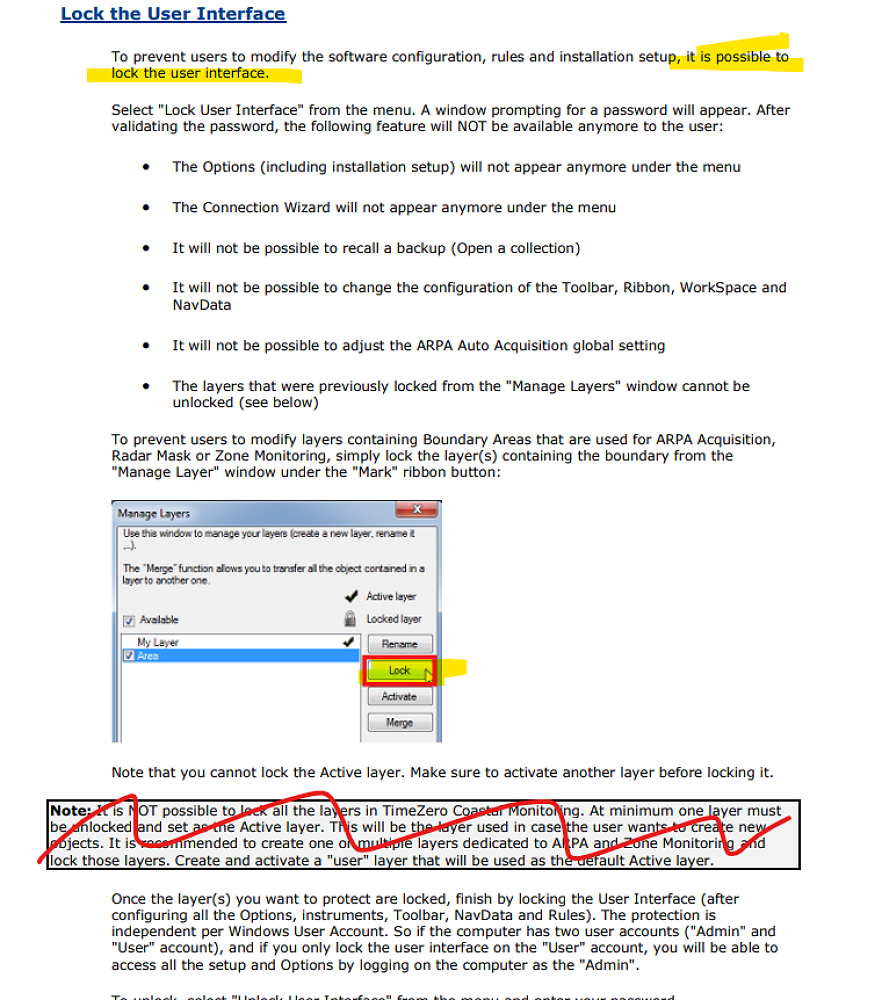
Tip: The full TZ Pro User guide can be viewed online here.
Contact Dave James for further information: davej@enl.co.nz


