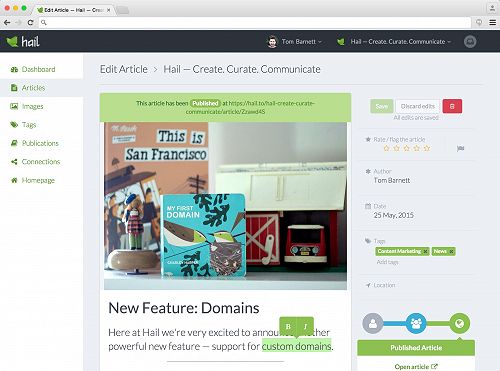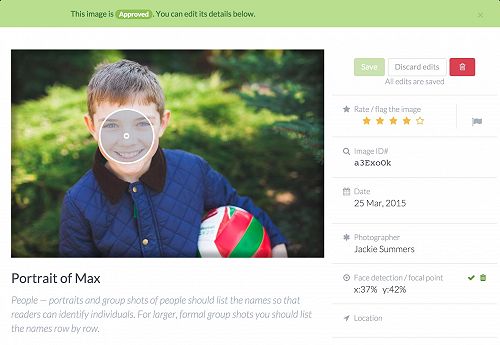Get started quick guide
Thanks for making the awesome decision to sign up to Hail! You obviously have impeccable taste and are in great company. We are excited to have you onboard with us. Now let's get you started!
Getting started with Hail is super simple. We're here to make things easier for you and get you on the path to creating digital articles, publications or a Hail website.
Signing In
1. Sign in to Hail using your Facebook or Google login, or the email and password you created with us when you signed up. Find the sign-in function at the top right of the Hail website —remember to use the same login details on every device you use to log into Hail.
Hail Dashboard
2. You are now at your Dashboard. This is the place where all the action happens, like checking notifications and activity here, adding tags, images and videos, push content out to your many channels and create magnificent publications. There is a preloaded article example here with images and tags for you to get the feel for how things work.
Creating your first Article
3. Tags: Start by adding some relevant tags that you think may be useful to your project or organization by clicking the tags tab on the left-hand side of the Dashboard. Tags are useful as tags can be used to find information at a later date. You can always add more tags as needed.
4. Creating an Article: Clicking the articles tab on the left-hand side navigation bar will bring up your article creation page. Here is where you can start creating your first article. Click create new article at the top of the page and get creating. This page also allows you to add images or videos, that you have added to Hail or attachments you wish to include in your article. Add your tags to you find your article. Once you are happy with your content you can make it ready for review (if you have a team) by clicking Ready on the right-hand navigation panel on the articles page. Depending on their access level (Contributor, Publisher or Admin) they will be able to then edit and/or comment on the article. Happy with the article? Click Publish! Your article now has a publically available address on the web and if you have set up connections (like Facebook) you can share your article straight away.
5. Publications: Now that you have created an article ... or four or five... you can start getting clever by using one of our gorgeous publishing layouts. Creating newsletters, magazine style layouts or blogs with your articles is easy with our publications feature. Click publications on the left-hand side navigation panel on your dashboard to be presented with publication style options. Choose a publication style and select create. Then choose a Title, add a Banner Article (front cover of your publication) and then add your articles to the publications.
6. Sharing: You are now ready to share your publication. To do this you need to set up connections. Click the connections tab on the left-hand side navigation panel on your dashboard to set up all your channels including Blog platforms, Facebook, Mailchimp, Twitter and more. Setting up your connections means that each time you want to publish awesome content it's as simple as one click.
Once set you can easily share an article, image, video or your publications to your audience with the click of a button. Click on the connection you wish to use and before your content is sent you do have the option to schedule when the information will be sent — no more waiting around for the right time to send out your news or information!
7. Hail Homepage: Need a website, we have this covered. Last menu item (if you have Publisher or Admin access) is the Hail Homepage. This is where articles can be added to create a website for your organisation.
Need more help?
Head on over to our Help section for answers to many commonly asked questions. Or Talk to us on Twitter or Facebook ... or contact our amazing support team for round the clock help or even book-in a video call to help you get to grips with Hail.
Gallery