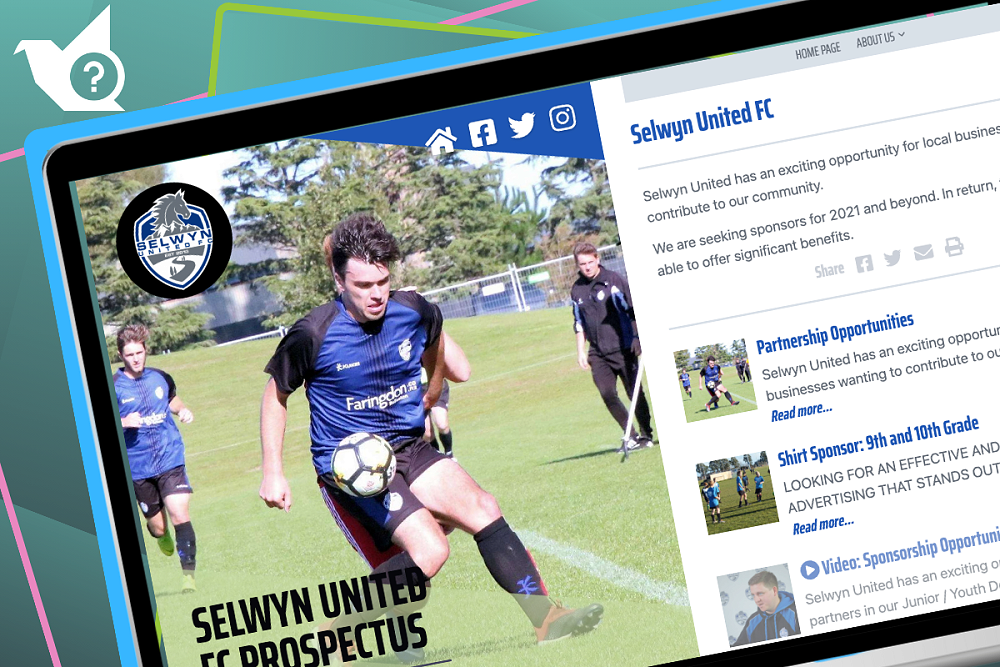
Creating your first newsletter publication
Once you’ve created your first article (or five) it’s time to add them to your first publication!
Even with Hail’s streamlined format, writing articles is still the tricky part. Luckily, creating and editing publications in Hail is very quick and easy…
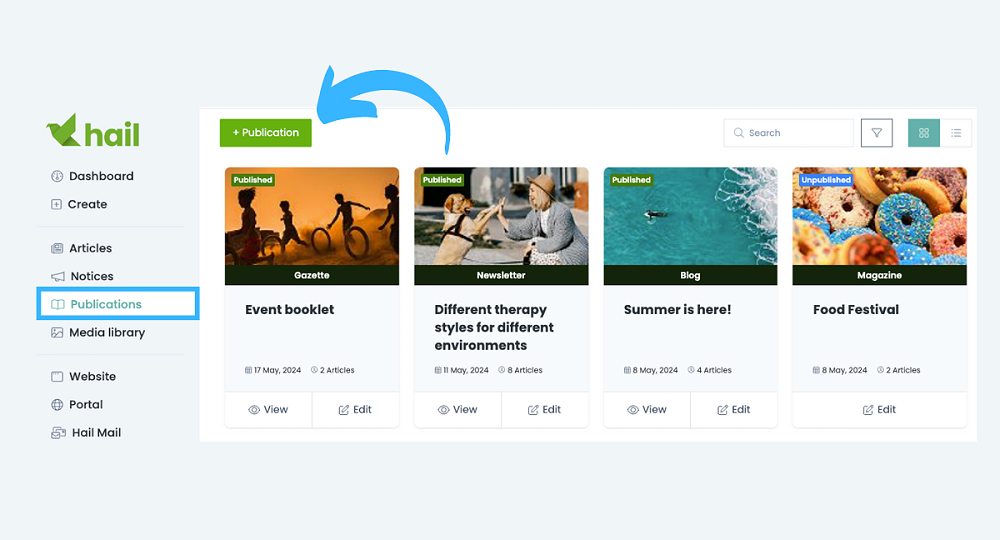
Head to the Publications section in the main menu on the left-hand side. Here you’ll find any existing publications and an option to + Publication. Hit that and choose which publication style you’d like to create. Depending on which plan your Hail organisation is on you’ll have access to 1–5 different styles: Newsletter, Blog, Magazine, Gazette, and Folio. For now, SelectNewsletter and Create.
💡Tip: You can preview and change styles at any point!You’ll find yourself on a blank unpublished publication 'form' and all you need to do is start filling it in. We’ll start from the top and work our way down.
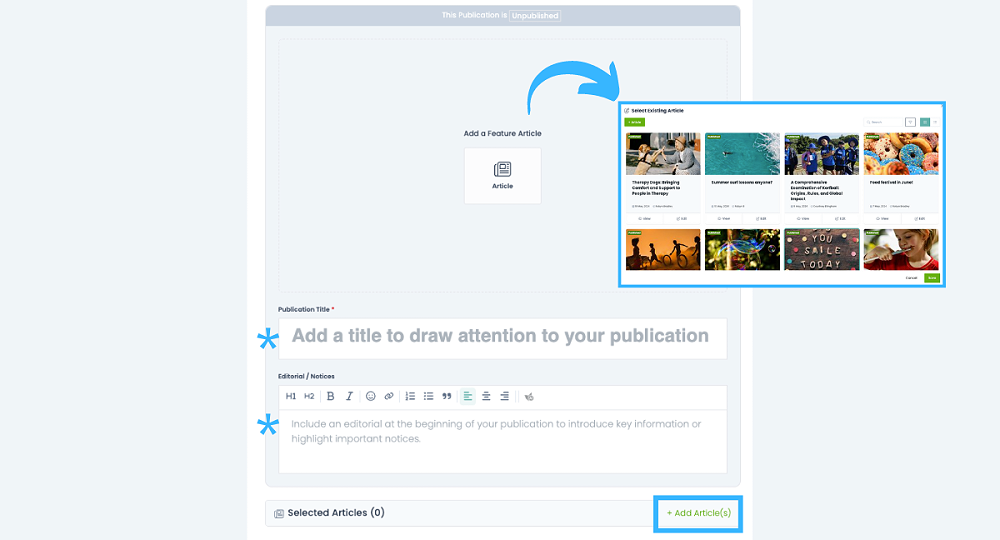
Feature article — click here to open up the article library and select an article as your publication’s featured article. This will be used as your priority article at the top of the newsletter/blog style or for the magazine/yearbook cover, depending on the chosen publication style.
Title — click into this section and start typing to give your publication a name, for example ‘Newsletter #1 Feb’ and click Save.
Editorial/Notices — click into this section and start typing to add an Editorial and/or Notices to your publication. You can format the text with bold, italics, links, headers, quotes and lists by simply highlighting the text you wish to format and clicking on the green formatting bar options that appear. Be sure to Save.
💡Tip: This section works well for events and reminders.+ Add article(s) — click here to open up the article library and select multiple articles to add to the publication. Once added you can order them by simply dragging and dropping them in place.
And that's it- you have now completed your first newsletter and are able to check it out in all its glory, by clicking on the 👁 Preview button in the right sidebar.
At this point you can also preview what style of publication you prefer by clicking into the dropdown list, selecting a style and then click the preview button.
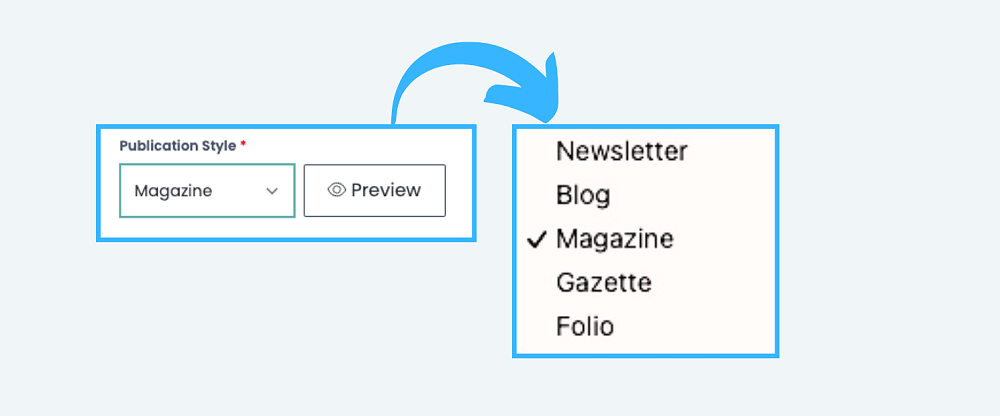
When you’re happy with it, as with articles, you simply Publish It and share with your Connections.
Note: Only Hail Owners, Admins and Publishers can create and edit publications.
💡Tip: If once you have published your publication and you notice something which needs correcting, head to that specific article, edit and save the article itself. This will change in your publication and everywhere you have shared it to. The only content you can edit from within the publication section is the Publication Title, Featured Article and the Editorial/Notices text.
📺 See the video below for a walkthrough of creating publications.
