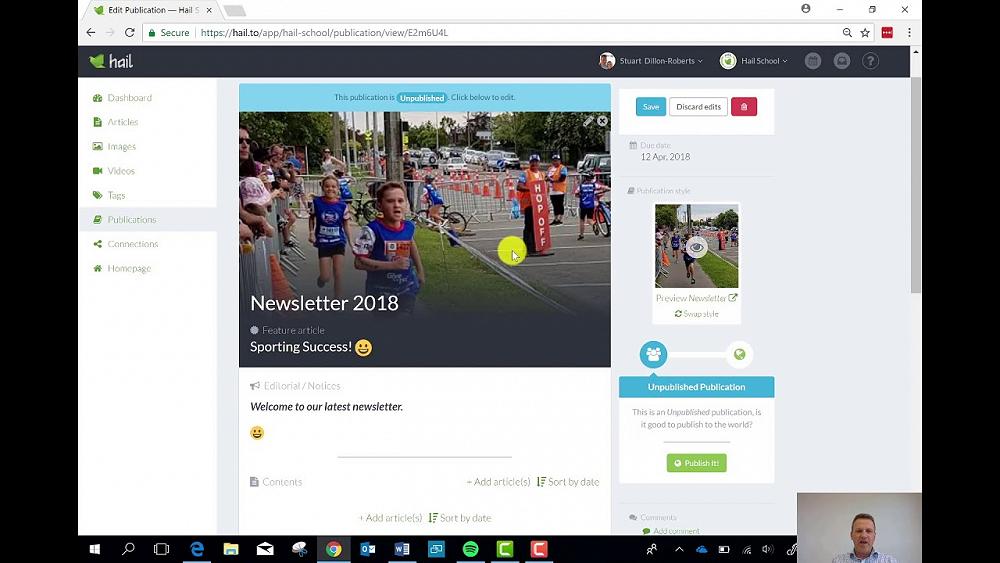Creating and editing publications in Hail is very quick and easy
Creating your first newsletter publication
Once you’ve created your first article (or five) it’s time to add them to your first publication!
Even with Hail’s streamlined format, writing articles is still the tricky part. Luckily, creating and editing publications in Hail is very quick and easy…
- Head to the Publications section in the main menu on the left-hand side. Here you’ll find any existing publications and a option to ‘+ Create publication’. Hit that and choose which publication style you’d like to create. Depending on which plan your Hail organisation is on you’ll have access to 1–5 different styles: Newsletter, Magazine, Blog, Gazette, and folio. For now, Select Newsletter, give it a due date and Create it!
- You’ll find yourself on a blank unpublished publication and all you need to do is start filling it in. We’ll start from the top and work our way down.

- Title — click into this section and start typing to give your publication a name, for example ‘Newsletter #1 Feb 2023’ and click Save.
- Feature article — click here to open up the article browser and select an article as your publication’s featured article. This will be used as its focus at the top of the newsletter/blog or for the magazine/yearbook cover, depending on the chosen publication style.
- Editorial/Notices — click into this section and start typing to add an Editorial and/or Notices to your publication. You can format the text with bold, italics, links, headers, quotes and lists by simply highlighting the text you wish to format and clicking on the green buttons that appear. Be sure to Save.
💡Tip: This section works well for events & reminders. - + Add article(s) — click here to open up the article browser and select multiple articles to add to the publication. Once added you can order them by simply dragging and dropping them in place.
- Done! You have now completed your first newsletter and are able to check it out in all its glory by clicking on the Preview Newsletter link at the top of the sidebar. You can also click on Swap style to change the publication on the fly and see how it looks in other available styles and choose your favourite.
- When you’re happy with it, as with articles, you simply Publish It! and then share to the world.
Note: Only Hail Owners, Admins and Publishers can create and edit publications.
💡 If once you have published your publication you notice something which needs correcting- head to that specific article and edit & save the article itself. This will change in your publication and everywhere you have shared it to. The only content you can edit from within the publication section is the Publication title, Featured article and the editorial.
📺 See the video below for a walkthrough of creating publications.