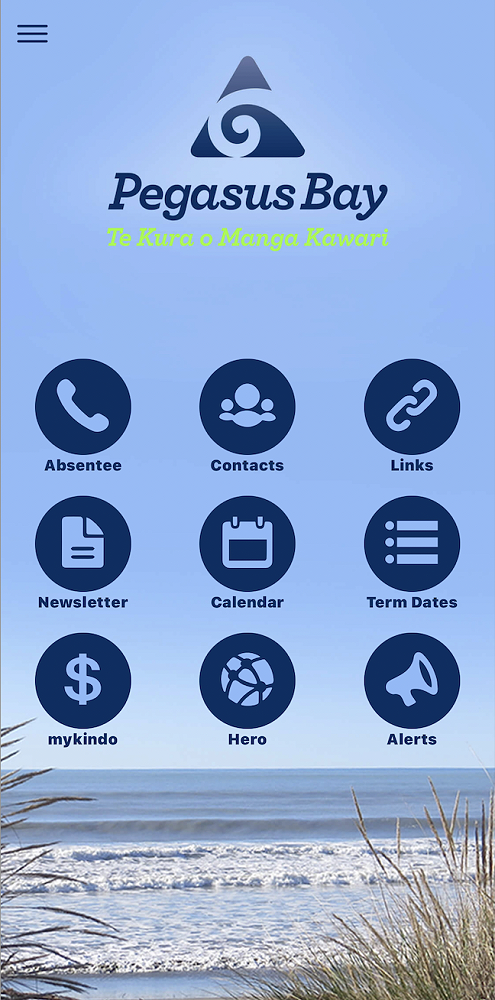
Stay connected - make sure you have downloaded our phone app
It's FREE, easy to install and is the one-stop shop for everything you need to stay connected to our school!
If you don't have the app, you will be missing out on important notices and reminders (including sports draws).
Each week this newsletter is also shared via phone app alert (it's also shared on our Facebook page, via Hero and on our website) and one click brings you to the newsletter and all the latest information about what is coming up and what you need to know.
As you can see from the image above, from the phone app you can...
- use the Absentee button to send us a message if your child will be late or absent (this is our preferred way for you to let us know);
- Click the Contacts button to see a list of all staff (including photo's) and click to send any of us an email;
- Use the Links button to access links to Kelly Club, Seesaw, our school website, our private parents Facebook page or the MOE website;
- Check back on previous newsletters which are all stored in the Newsletter button;
- View our live calendar of what is coming up - including deadlines, trips and events by clicking the Calendar button;
- Click the Term Dates button to see our term dates for this year including days when we are closed for public hoildays, staff only days and parent and teacher interview;
- Access your myKindo account by clicking the button;
- Access your Hero account by clicking the button;
- Alerts - these arrive on your phone like a text or messenger alert. We send out reminders, urgent messages and sports draws on the phone app.
Setting up your phone app subscriptions:
Once you've downloaded the app, you'll need to set your app subscriptions so that you get all the alerts that are relevant to you. To do this, you just need to:
- Open the app;
- Click the 3 horizontal lines to the top left of the screen;
- Click alert subscriptions (at the top of the menu)
- Click the drop-down arrows for Active Learning Space, School Sports, and Year Level - and check all the boxes that are relevant for your family. If your child uses the school bus to get to or from school, click that box too.
We use the app to send out urgent messages and reminders - like when we have a fire drill or the bus is running late, or there's a non-uniform day coming up.
We will also be using it to share sports draw information, rather than using emails for this - so please make sure you have subscribed to all the sports your children participate in.
You can find the app by downloading SchoolAppsNZ and then searching for 'Pegasus Bay School'.
If you already have the app on your phone registered to another school (e.g. Kaiapoi High School), you can find the Pegasus Bay app by clicking on the icon at the top left of the app and then click on "Add a School".
Or click this link: https://pegasusbay.apps.school.nz/install/
