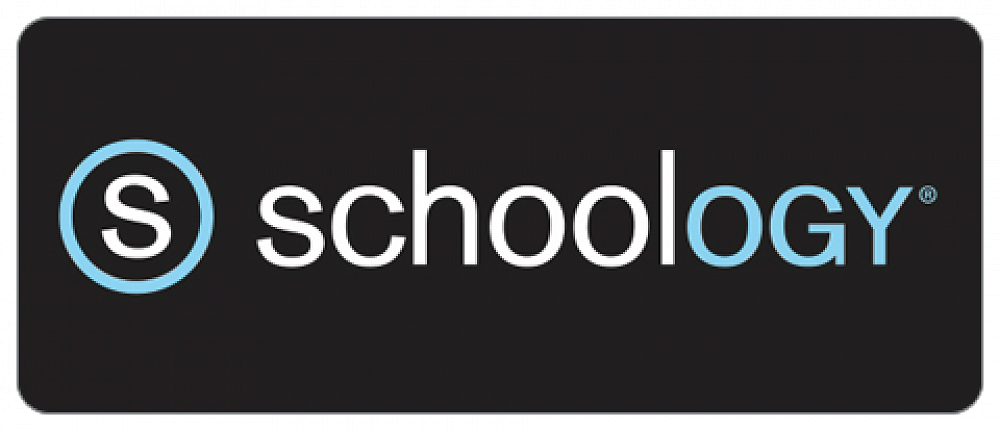
Parent Schoology Accounts 2022
Schoology is our Learning Management System (online software package) in which we share learning with students, receive evidence of learning, give formal feedback and assess achievement and progress.
We also use the platform to communicate important information on the day to day activities within the school to students, and organise extra-curricular activities such as sports and arts.
Parents/whānau have their own account created, which is linked to their child’s account. You can log in and view your child's Schoology profile to see what they are learning, any learning tasks they have due, what work they have submitted to teachers and the feedback they have received.
We have recently created Schoology accounts for all whānau who are new to the school.
Whānau who are new to RHS:
To log in to Schoology please use your email address and the same password as your KAMAR Portal (KAMAR Portal passwords were sent out on the 10th of February)
Current RHS whānau:
Please keep using the same Schoology passwords you have been using.
We have also linked new students to parents who already have accounts. If you have a younger child whose account has not been correctly linked, please email communication@rhs.school.nz and we can do that for you.
Schoology accounts require a unique email address for each account, so if you have a shared email address across multiple parents, only 1 parent’s account will be created - you can either share the login details, or provide us with an alternative email address to create another account.
Schoology parent accounts are defaulted to receive all notifications - we recommend you change your notification setting soon to suit how you want to be best notified. Most parent’s preference is to turn off whole school notifications, but keep on Group ones. For help on how to do this, see this Schoology help page: https://support.schoology.com/hc/en-us/articles/201000803-Personal-Account-Parent-Notifications
We have also attached is a document that shows you how to customise your Schoology notification settings.
Click here to log in to Schoology
