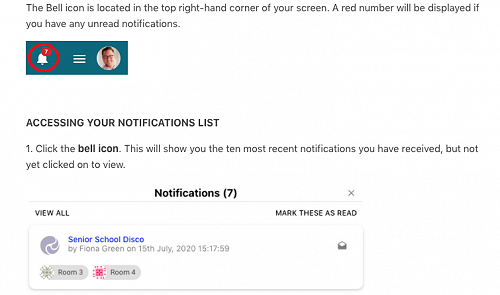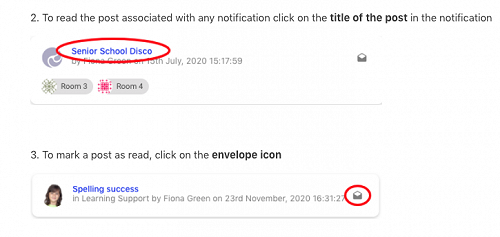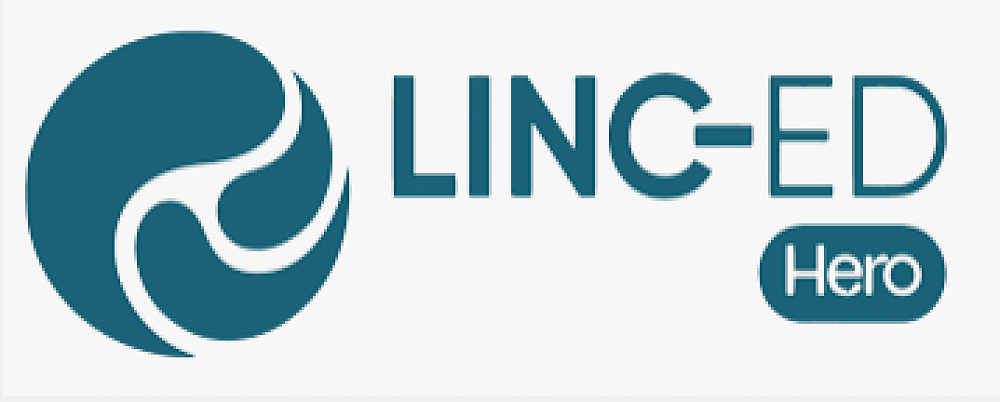
HERO tips and tricks
The Hero app is available to be downloaded from the app store NOTE: To have an active parent account, you need a unique email address eg mum and dad need their own emails for this purpose, rather than a shared email address. Please let us know if you need this to be updated. If you are having trouble logging in, please contact: office@westrolleston.school.nz You can also access hero on the school app home page, if you click on the hero button it will take you directly to hero.
Accessing Unread Notifications via "The Bell"
When logged into Hero, a caregiver can view any notifications that have been sent to them via "The Bell".
The Bell icon is located at the top right hand corner of your screen. A red number will be displayed if you have any unread notifications.
ACCESSING YOUR NOTIFICATIONS LIST
1. Click the bell icon. This will show you the ten most recent notifications you have received, but not yet clicked on to view.
2. To read the post associated with any notification click on the title of the post in the notification
3. To mark a post as read, click on the envelope icon
4. To mark all of your visible notifications as read, click MARK THESE AS READ
5. To view all of your notifications whether you have read them or not in My Feed, click VIEW ALL
7. You can choose to view any of the posts associated with a notification, or mark all of them as read
Gallery