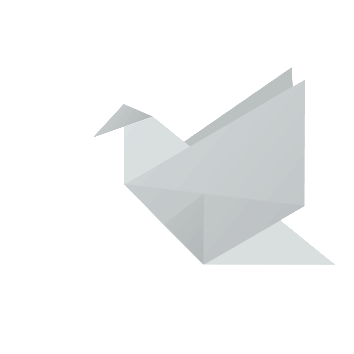by Christina Arapai
Logging into Hero - Information for Families
Jody Hadlee-Watts — September 19, 2023
Westburn Te Kura o Hereora uses the Hero app for sharing your child's learning, reporting on your child's progress, and as a communication tool between school and home.
To set your password and log into Hero for the first time:
1. Download the Hero by LINC-ED app from the app store.
Note: use the keywords Hero LINC-ED when searching for the app

Alternatively, open your browser and enter go.linc-ed.com
2. Enter your email address. This must be the email address you supplied to Westburn Te Kura o Hereora.

3. Click NEXT
If your email address is not accepted, please contact the school office.
4. Click NEW USER

5. Enter the email address you have provided to Westburn Te Kura o Hereora and click SUBMIT.

6. You will receive a message confirming a password email has been sent.

7. Open your email inbox and click on the Hero Password Reset email.

If you do not receive a Hero Password Reset email, check your spam folder.
8. Open the email and click 'reset your password'.

9. Enter a secure password (8 or more characters), verify this password then click SUBMIT. This will log you into Hero.

10. The next time you sign into Hero enter your email address, click NEXT, then enter your chosen password. Click SUBMIT.

11. If you have entered an incorrect email address and need to return to the previous screen, click SIGN IN AS A DIFFERENT USER.

ONCE YOU HAVE SIGNED IN:
1. You will see Community notices. If the text is long, you may need to click 'read more' to view the whole message.

2. From here you can 'like' a post.

3. If your school has enabled the function, you can post a comment back to the post author.

4. To view additional information, click Menu. Here you will see the Hero School or Schools your child/ren attend.

5. Below the name of the school/s, you can select the learning profile for each of your children.

6. You can view financial contributions requested by the school and pay these online if you choose.

To edit your user profile:
1. Click on the kaleidoscope image at the top right-hand side of your screen.

2. Select EDIT PROFILE

3. Here you can change your password.

4. You can also add or change a profile image.

To log out:
1. Click on the kaleidoscope or profile image at the top right-hand side of your screen.

2. Click LOG OUT